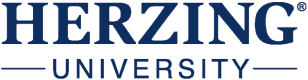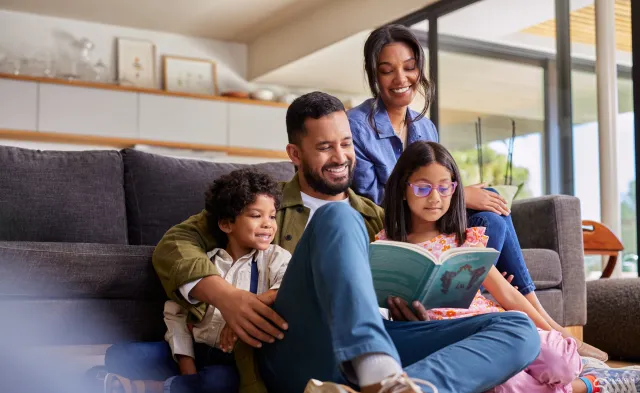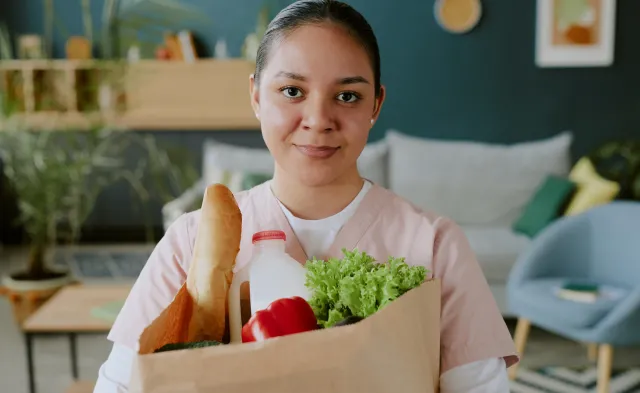Latest
How to Create a Unique Presentation
Oct 5, 2020

Not everyone has the artistic talent to create eye-popping slides for an in-person or virtual presentation, and many don’t have the time to learn how to use fancy design software. The good news is a stand-out presentation no longer requires a graphic design background! All you need is the right tools and tips to create a presentation like a pro. Here are some quick, easy ways you can produce unique slides for your in-person or online presentations.
How many words should be on a slide?
Nothing makes a presentation more boring than a long list of paragraphs or bullet points on a screen. As a presenter, reading the information word-for-word off the screen makes you look unprepared. Instead, try using a few key phrases or themes as guidelines. You can use them as a jumping-off point as you discuss the topic more freely and keep the audience’s attention.
Another way to avoid using too many words is to replace them with symbols. Selecting images to convey your message is not only more visually appealing, but also can make your information more memorable. For example, if your idea consists of a lot of data, find a way to simplify it visually like creating a fun graph or table.
Other tricks you can try include having a logo instead of typing out a company’s name or using visual analogies to help your audience better understand what you’re trying to say. Let your icons do the talking on your slides and provide an explanation in the speaking portion of a presentation.
Where can you find images and icons?
A great way to jazz up your presentation is through images and icons. But where can you find them? There are several online platforms that provide free or low-cost photos or symbols so you don’t have to create your own. Some of these tools include:
- Morguefile – Morguefile has an archive of free photos collected from different artists that professionals, students, teachers and others can use for their work. Once you make an account, you can download photos that you find and request the images you need. The platform’s assortment of photography includes animals, nature, architecture and food.
- The Noun Project – No need to use the basic symbols provided by PowerPoint! The Noun Project is an image platform that offers quality photography as well as icons and symbols. Their more than 3 million icons are grouped into unique, contemporary categories such as “work from home,” “family time,” and “recent posts” for recently added images. Users can also search for symbols or photos for specific topics. By creating an account, you are able to use the basic download option for free as long as you give credit to the artist. Otherwise, you can upgrade to download images.
- Pixabay – Similar to Morguefile, Pixabay is a free image platform. Users can find a variety of photos that are categorized by popularity, orientation, category, size and color. Pixabay also offers vector graphics, illustrations and videos for an additional low cost.
How do I use colors and fonts?
A key tip to remember when creating a presentation is to keep it simple. Too many colors or fonts can look messy and be distracting.
When choosing the colors for your slides, try using shades that complement each based on the color scale. For example, take a warm color like yellow and pair it with its opposite color in the cool category, purple. You can also use split colors, meaning pair two colors like purple and violet with a complementary color like yellow. You can continue to use this color scheme throughout your presentation.
When it comes to the text in your slides, it’s best to stick to three fonts at most. If you’re not sure what fonts work best together, look for fonts that complement each other without looking too similar. One way of achieving this is by keeping all of your text within the same family. If you’re using the font Avenir Bold, for instance, then pair with Avenir Light.
You can also see if opposites attract by pairing fonts such as Futura and Helvetica or Times New Roman and Garamond. This contrast can be visually appealing and help certain text stand out on your screen. If you still need help deciding on a font, Fontpair is a topography site dedicated to helping users identify the best fonts to use for different projects.
When you’re in a time crunch, you can also look at the predesigned templates offered on most presentation platforms. These have already selected groupings of colors and fonts to avoid the hassle of doing it yourself.
What other presentation platforms can I use?
Another way to make your presentation stand out is by changing up your presentation platform. Though PowerPoint is a great tool, it has been the standard presentation format for many years. Some other terrific platforms you can use are:
- Prezi – Prezi is an online presentation platform that makes it easy to present anywhere. It offers unique visual features for your presentation slides, including interesting transitions and design templates. Another benefit to Prezi is that it works with a majority of apps most people already use for work or online learning including Zoom, Microsoft Teams, Webex, Google Meet and others. Prezi also offers presentation settings specifically for business and education, making it an ideal tool to use for work or class.
- Google Slides – Google Slides is a valuable tool, especially if you and others already have a Google account. With this platform, you can create, edit and collaborate with other users at the same time. Similar to other presentation tools, Google Slides also offers templates for users and works well for sharing with others.
- Slidesgo – Slidesgo is a free archive of presentation templates for platforms like Google Slides and PowerPoint. Similar to online image tools like Morguefile and Pixabay, users can select slide templates based on a number of themes or topics. This platform also provides quick tutorial videos so you can become an expert in selecting and editing your Slidesgo templates.
How do I make sure my message isn’t lost?
With all these exciting new tools, it can be easy to go overboard with the design of your presentation slides. Make sure you’re keeping it simple and only using features that will enhance the message you’re trying to tell. Use your visuals to share a story with your audience.
For example, if you’re trying to convey a happy or upbeat message, use brighter colors. If your presentation topic is more serious, it’s probably best to use more neutral or cooler tones. In order to deliver a top-notch presentation, it’s important to remember what you’re trying to accomplish and determine whether the design of your slides contributes to or takes away from that goal.
Learn More About Our Programs
Bureau of Labor Statistics (BLS), U.S. Department of Labor, Occupational Employment and Wage Statistics 2023 / Occupational Outlook Handbook 2022. BLS estimates do not represent entry-level wages and/or salaries. Multiple factors, including prior experience, age, geography market in which you want to work and degree field, will affect career outcomes and earnings. Herzing neither represents that its graduates will earn the average salaries calculated by BLS for a particular job nor guarantees that graduation from its program will result in a job, promotion, salary increase or other career growth.
Latest
Recent Blog Posts
Subscribe to our Newsletter
Get the latest news you need to know, from study hacks to interview tips to career advancement. Have it delivered right to your inbox biweekly.